Planning for the New School Year, Part 1
Planning the Year Using Spreadsheets
It's the end of June, and I still have a month of vacation. While on vacation, I'll be sharing a few tools and strategies for taking a proactive approach to school library management and activities.
My first share is the template I use for planning out the year.
Using Spreadsheets for the Year at a Glance
I use Google spreadsheets to create the Year at a Glance sheet. The first column includes a rowfor each week in the year, and the rows are divided by month. For each month, I also include a row for School Curriculum. On this row, I write what unit/s of study the teachers are working on for each month. As you can see from the image, I label each week simply with "week 1, week 2, etc." and not with specific dates. The reason for this is to allow for flexibility in the schedule. In my case, I need to work my activities around district testing, state testing, CELDT testing, school-wide events, grade level events, and more. The dates will be written down on the othere spreadsheets created for each grade level (the tabs are visible at the bottom of the image). I then create a column for each grade level, K-6th. For each grade level, I write down the month across the rows for easier tracking.
The next step is to fill in the information for each month. Here is a screenshot of my September schedule for some of the grade levels.
The great thing about using the google spreadsheet is that I can add links to files, videos, and more to the document itself, and don't have to look at a separate document to know what I will be using for the activity. I'm not very detailed in these cells because it is just a year at a glance. I can include the links to the documents that include the detailed lessons and activities.
Keeping Track of Activities by Grade Level
I am not required to take attendance, but I do so using the spreadsheet for each grade level. I also use the grade level spreadsheet to add more detail to the activity information, and add notes for each class. Here's a screenshot of the first few months for the 4th grade classes. Each teacher receive a column for her class.
This last year, I just marked an X to indicate that an activity was completed by the class. This year, I will go back to adding the date the activity was completed. Also, on this sheet, I included the read aloud for fourth grade. For the lower elementary, we have read alouds almost weekly, so those are added to each activity cell. To the right (and not on this image) I have a Notes column as well, where I write notes to myself about the lesson/activity, about the class (behavior), and about action items. I used to have notes on a separate binder, however, I was constantly flipping pages and it wasn't very efficient. Now, with a quick glance, I can see my notes on the same page as the activity. The once change I will make this year is to create a separate "action item" column.
Using this spreadsheet has made it easier to keep track of the activities for the year, and helps me note down important changes, and daily interactions with each class. This is an easy way to have all the information in one place. For each of these activities, I have separate documents that include the lesson plan, links, resources, and more. Also, I like the simplicity of the spreadsheet in grayscale, but I know that others may enjoy using colors and fonts to enhance this spreadsheet.
You are invited to copy and use the spreadsheet template as needed. Have fun plotting out the next school library year!
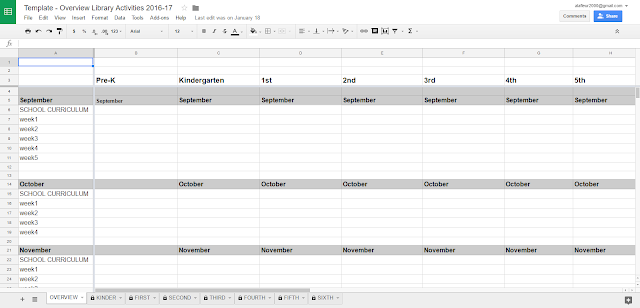


Comments
Post a Comment